બ્લોગ કેવી રીતે બનાવશો ?
Hi ! you dear, you are welcome to my blog. I will discuss here about creating a blog on blogger.com. It's very easy to make just like shutting down your eyes. Are you laughing? Or surprised to hear me? So, don't be late, let's start making your own Blog.
Step-1 At first go to blogger.com then you will get following page.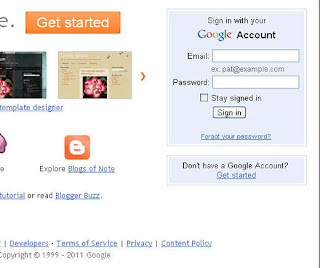
Hit the"Get started" button. Oh!! Sorry for not knowing you that you have to have a Google Account to make a blog. So, create a Google Account. If you write it into the Email post and putt the correct password what you have given for Google Account then move on.
Step-2
You will get a new platform.”Name your blog”
where you have to write your Blog title and Blog address (URL). Blog title- Your blog title will appear on your published blog, on your dashboard and your profile. Blog address- The URL you select will be used by visitors to access your blog. After putting blog address you will click the"Check Availability" link if it show that “This blog address is available”.Otherwise you have to put another URL for availability. You will also see"Word Verification"Type
the characters you see in the pictures. if it becomes successfully
finished then move on for further step by clicking the continue button.
Your Name and Address will be different. It seems difficult.
Step-3
This is a template choosing step.So,choose your perfect template from
"Choose a starter template".
"Choose a starter template".
Now it’s time to decide about the appearances of your blog. So, choose a
template from the up coated canvas. You can choose template as per your
own thought, about the Category. Actually which type of blog do you
want to create? After finishing our template choosing we will start
posting content and write articles. Click on “Start Blogging”.
Step-4
This is your post editor.There are many links button as you see following picture.
Let's do it.
Let's do it.
You can post your favorite post in it
which will be shown in your blog. This editor will help you to post all
sorts of posting such as image,mp3,videos etc.Keep mind one important
word, you could not inter your blog without entering your blog address, so, try to save it in your own memory or lose your blog.
તમારા બ્લોગ પર ચાલતી પટ્ટી કેવી રીતે ચલાવશો ?
આના માટે તમારે સૌ પ્રથમ તમારા બ્લોગના
ડેશબોર્ડ પરથી લે-આઉટ વિભાગમાં જવું પડશે. જ્યાં એડ ગેજેટ પર જી ક્લિક કરો.
ક્લિક કર્યા બાદ નવી વિન્ડો ખુલશે. ત્યાંથી HTML/JAVAScipt ની પસંદગી કરો.
પસંદ કરતાં એક નવી વિન્ડો ખુલશે. તેમાં નીચે લાલ રંગ વાળુંલખાણ કોપી કરી
પેસ્ટ કરો. જ્યાં ગુજરાતી લખાણ છે તે કાઢી ત્યાં તમારું મનગમતું લખાણ ટાઈપ
કરી ઓકે કરી બહાર નીકળી જાઓ.
<style
type="text/css">
.html-marquee
{height:25px;width:1010px;background-color:FFFFCC;font-family:Times;font-size:12pt;color:#ffff11;font-weight:bold;border-width:0;border-style:dashed;border-color:FFFFCC;}
</style>
<marquee
class="html-marquee" direction="center"
behavior="scroll" scrollamount="5" >
સુવિચાર :- "શિક્ષક
પોતે શીખતો ન રહે તો તે કદી શીખવી ન શકે - રવીન્દ્રનાથ ટાગોર
જીવનમાં કોઈ પણ માણસને ખોટો ના સમજવો. તેના પર વિશ્વાસ રાખવો. કેમકે એક બંધ
ઘડીયાળ પણ દિવસમાં ૨ વાર સાચો સમય બતાવે છે. કોઈ કામ માટે ભીતરનો અવાજ
ના પાડે તો તે કામ છોડી દેજો, અન્યથા પસ્તાવવાનો વખત આવશે. </marquee><p style="font-family:arial,sans-serif;font-size:10px;"></p>
જીવનમાં કોઈ પણ માણસને ખોટો ના સમજવો. તેના પર વિશ્વાસ રાખવો. કેમકે એક બંધ
ઘડીયાળ પણ દિવસમાં ૨ વાર સાચો સમય બતાવે છે. કોઈ કામ માટે ભીતરનો અવાજ
ના પાડે તો તે કામ છોડી દેજો, અન્યથા પસ્તાવવાનો વખત આવશે. </marquee><p style="font-family:arial,sans-serif;font-size:10px;"></p>



This comment has been removed by the author.
ReplyDeletegood and excellent bloing information..thanks
ReplyDelete